1. If you receive an error indicating a lack of healthy instances when using the HalfAtATime configuration:

This error occurs when there are insufficient healthy instances. Verify if the health check of the target group you are deploying to is successful. Ensure that the required number of instances are healthy.
2. Check if all the necessary libraries are installed:
Verify if Node.js, NVM, and other required libraries are properly installed on the instances where you are deploying your Node.js project.
3. If a specific script is not functioning correctly:
Even if Node.js and NPM are installed correctly, you may encounter issues where scripts like npm i or node app.js do not execute as expected. In such cases, check if the environment variables are properly registered. You can try running source ~/.bashrc to ensure the environment variables are loaded correctly.
4. If Node.js fails to run properly on a specific version of Amazon Linux server:
If you encounter errors stating that Node.js cannot be found, it is likely that the path to Node.js is not set correctly. One solution is to explicitly specify the path, such as /root/.nvm/versions/node/v16.20.0/bin/node app.js. However, note that this approach requires ensuring the correct Node.js version is installed on all instances. Alternatively, you can use NVM to manage Node.js versions, making it more convenient. For example, you can use nvm install 16.20.0 to install Node.js version 16.20.0.
'Web development > Infra' 카테고리의 다른 글
| [Jenkins] No space in device error (0) | 2023.05.24 |
|---|---|
| How to Register Git Credential Key in Sourcetree (0) | 2023.05.24 |
| Azure Pipeline node.js 람다 배포 템플릿 만들기 (0) | 2020.09.11 |
| [Azure to AWS] Azure Pipeline으로 AWS Lambda 배포하기 (0) | 2020.06.19 |
| [Azure to EKS] Azure App Service -> k8s 이전시 환경변수 변환 스크립트 (0) | 2020.06.19 |
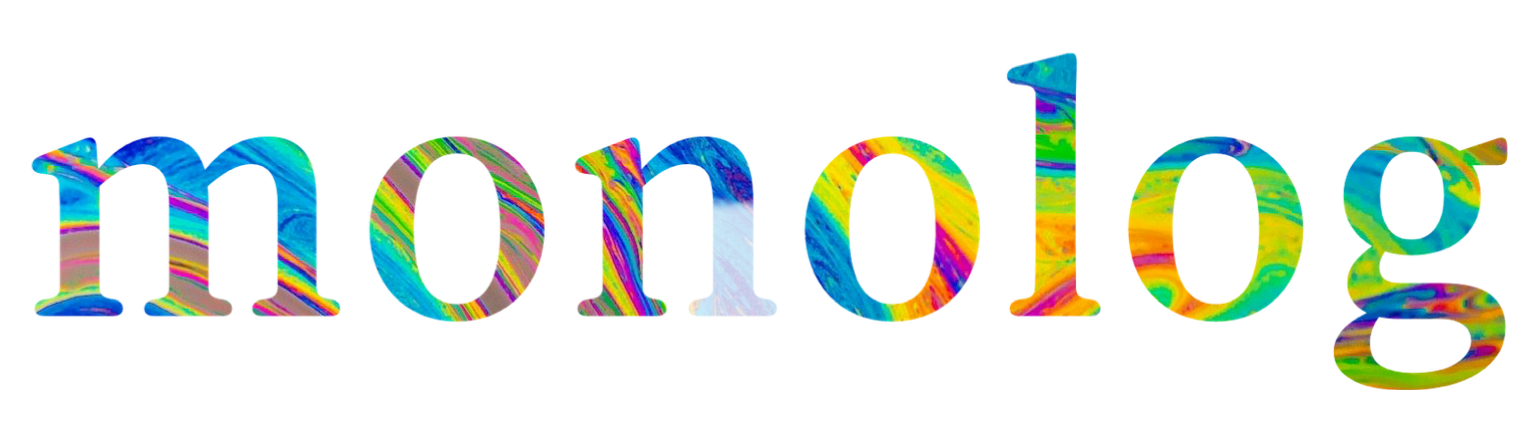



댓글